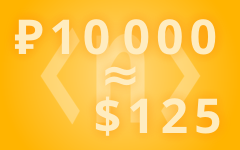Adding and Using Sites in SwiftDial
PREVIOUS ARTICLE: ✅ SwiftDial Permissions
SwiftDial is a modern, easily customizable and privacyfriendly speed dial | homepage | new tab.
Your settings and sites are stored on your device and are not being sent anywhere else.
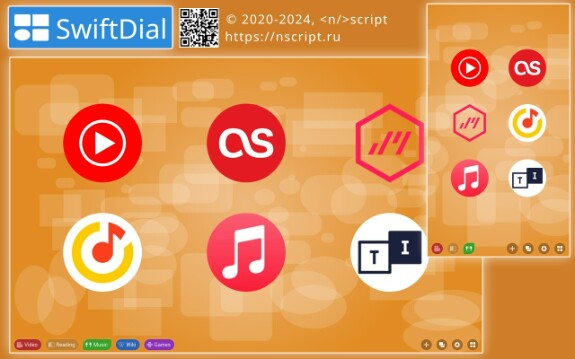
THE «ADD TO SWIFTDIAL» PANEL
You can easily add your visited sites to the homepage using the «Add to SwiftDial» panel, which can be opened by clicking on the SwiftDial icon in the browser toolbar.
In the Firefox version, this panel can also be called from the context menu on the page of the site you are interested in.
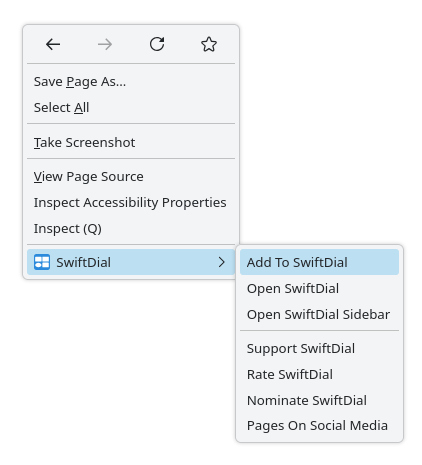
When this panel is opened, a site image and its title are automatically generated. In the same panel before adding you can, if desired, change them and also choose background color and image size.

When adding a site from the «Add To SwiftDial» panel, it will be added to the current site group, but you can move it to another group right away without leaving the panel.
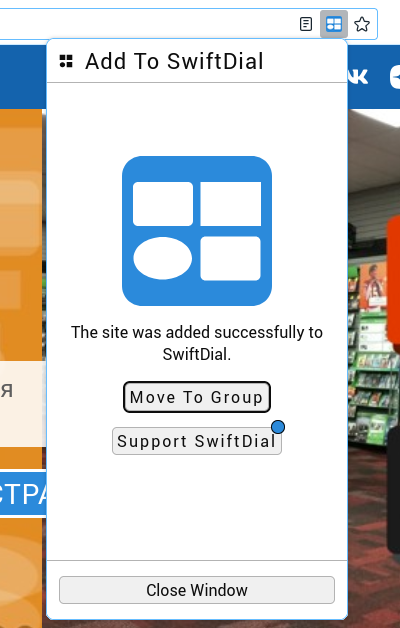
THE «ADD SITE» PANEL
Sites can also be added manually to the homepage using the «Add Site» panel, specifying the following parameters:
• site address (supported addresses are «https:», «http:», «chrome:», «chrome-extension:», «moz-extension:»);
• title (if left blank, the title will be replaced by the site address);
• background color;
• site image (you can generate an image, icon or screenshot, add your own image by link or from a file, or leave it blank);
• size of the image («as is», «fill», «fit», «stretch», «custom»).
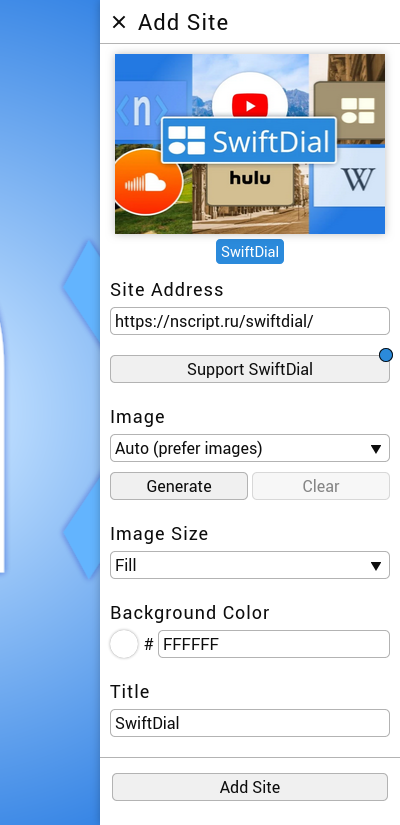
SITE CONTEXT MENUS
You can use the context menus of added sites to:
• open sites in new tabs, as well as new normal or private browser windows;
• edit sites;
• delete sites;
• copy site links;
• change the order of sites (the same can be done by dragging and dropping in desktop browsers);
• move sites between
site groups (the same can be done by dragging and dropping in desktop browsers);
site groups (the same can be done by dragging and dropping in desktop browsers);
• share sites on your favorite social media.
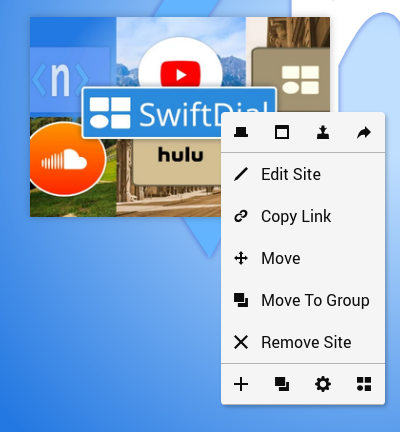
OPENING SITES
By default, clicking on a site opens it in the current tab, but you can use the «Global Settings» panel to change the default action to open in a new tab. In this case, the function of opening in the current tab will be moved to the site context menu.
If the SwiftDial homepage is opened in a pinned tab, clicking on the site will open it in a new browser tab anyway.
By default, when you open a site in a new tab, it switches to the newly opened tab. You can change this behavior to «Stay on Current Tab» in the «Global Settings» panel.
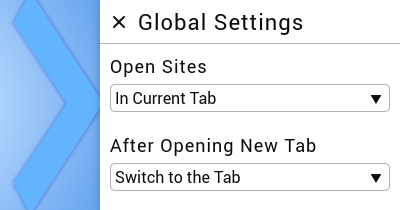
EXTENDED SWIFTDIAL GUIDE
👍 Subscribe to not miss the next materials...
SUPPORT SWIFTDIAL
Your donations will help us get back to releasing new versions of SwiftDial more regularly.
With ratings, mentions, likes and follows you help new users discover the conviniences of SwiftDial.
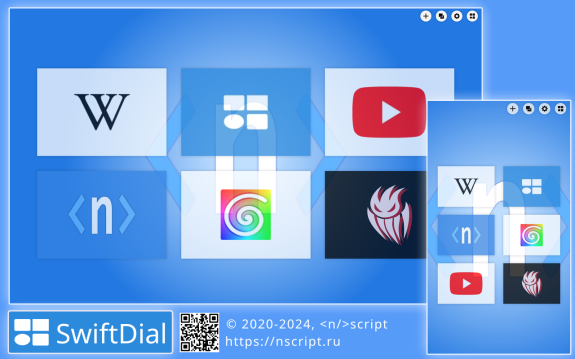
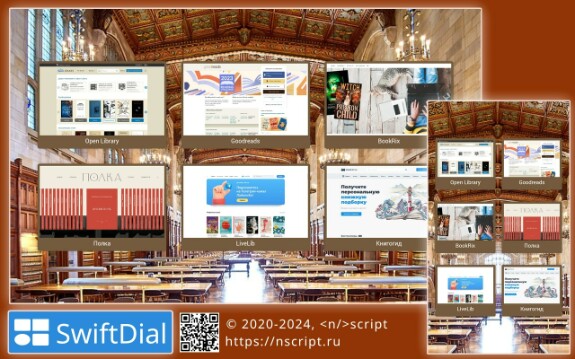
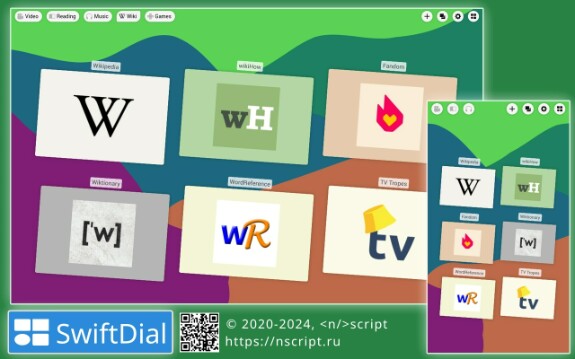

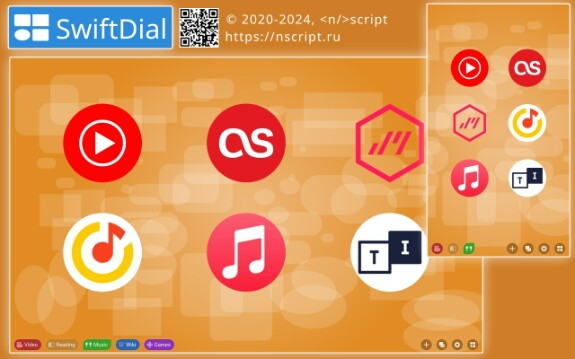
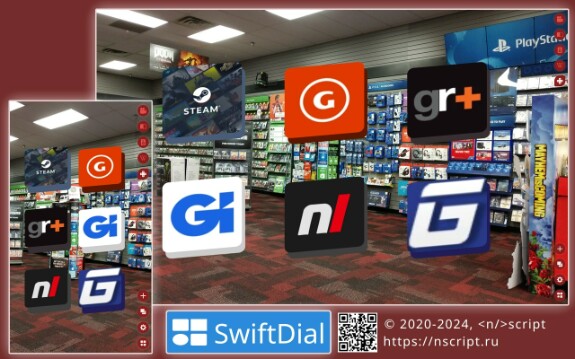
swiftdial
extended swiftdial guide
расширенный тур по swiftdial