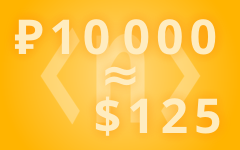Ways to open the SwiftDial homepage and sidebar
PREVIOUS ARTICLE: 🌐 Installing SwiftDial in Various Browsers
SwiftDial is a modern, easily customizable and privacy friendly speed dial | homepage | new tab.
Your settings and sites are stored on your device and are not being sent anywhere else.
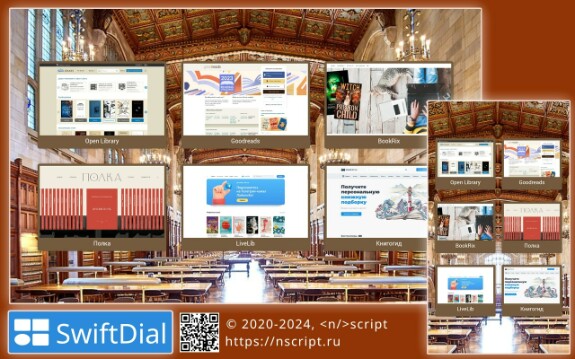
IN TAB
When installing SwiftDial in most browsers, SwiftDial is set as a homepage and new tab and automatically appears when you launch the browser
or open a new tab.
or open a new tab.
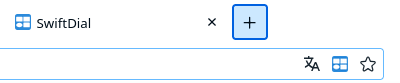
IN THE SIDEBAR
The SwiftDial sidebar allows you to use all SwiftDial features in the sidebar while remaining on the current tab.
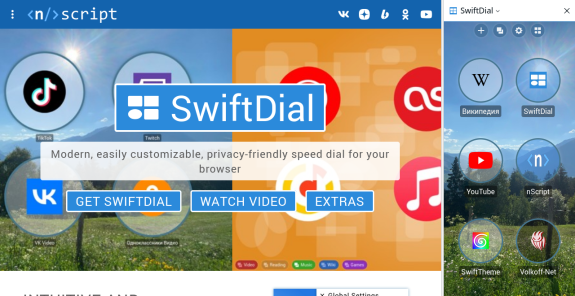
If your browser supports sidebars, you can open the SwiftDial sidebar in the following ways:
• using standard browser tools (usually through the «Sidebars» icon);
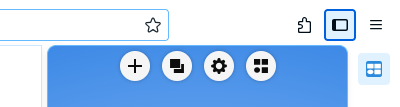
• using the keyboard hotkey (by default «Alt + P»), which can be configured through browser add-on manager;
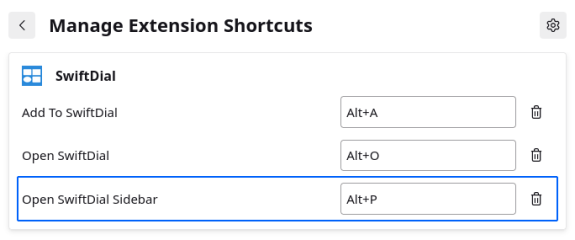
• via the context menu of the SwiftDial icon on the browser toolbar;
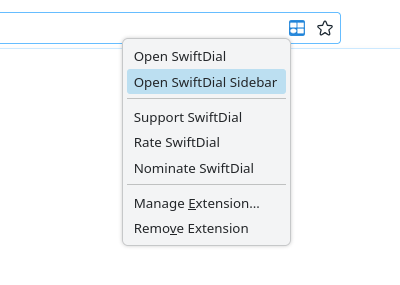
• through the context menu of web pages (this menu can be hidden in the «Global Settings» panel).
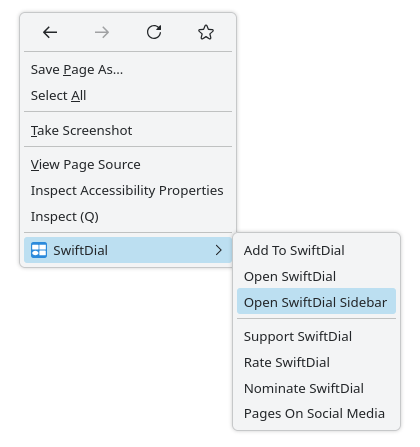
IN PRIVATE WINDOWS
You can allow the use of SwiftDial and/or the SwiftDial sidebar in private windows with your browser’s add-on manager. You can revoke this permission at any time in the add-on manager.
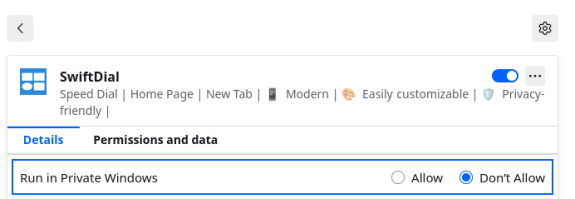
OTHER WAYS
If after installing SwiftDial you install another extension that replaces the browser’s homepage, SwiftDial may lose its ability to automatically open in a new tab until you remove or disable the other extension, or until you restore this ability through your browser settings (not all browsers provide this option).
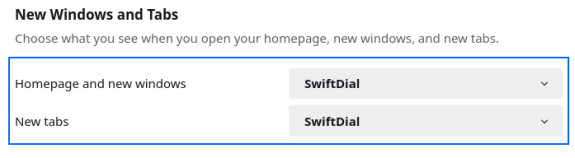
In this case we provide a number of options how you can open the SwiftDial homepage:
• using the keyboard hotkey (by default «Alt + O»), which can be configured through browser add-on manager;
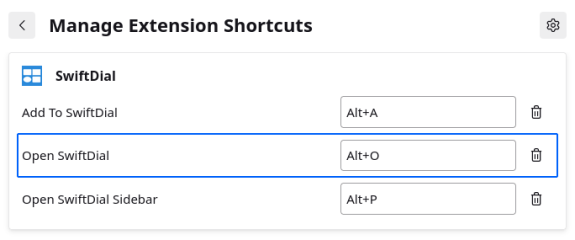
• via the «Open SwiftDial» icon to the left of the title of the «Add to SwiftDial» panel, which can be opened by clicking on the SwiftDial icon on the browser
toolbar;
toolbar;
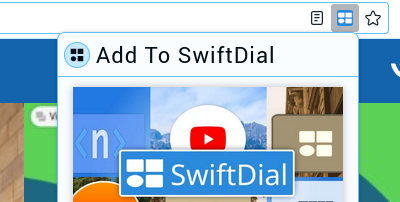
• via the context menu of the SwiftDial icon on the browser toolbar;
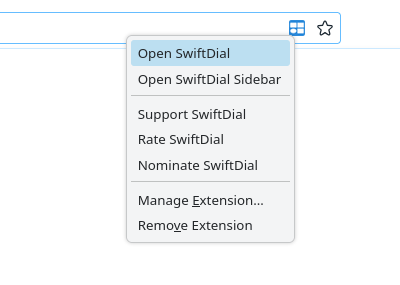
• through the context menu of web pages (this menu can be hidden in the «Global Settings» panel if desired);
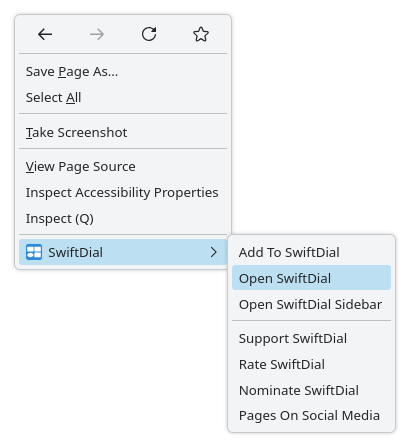
• through the context menu of browser tabs (in Firefox version);

• using the Launcher for SwiftDial Extra-extension, which adds a customizable button to launch SwiftDial on all sites you visit. The Launcher was developed to run SwiftDial on stubborn mobile browsers like Firefox for Android and Yandex Browser that do not support home page replacement, but it can also be used with other browsers if necessary.
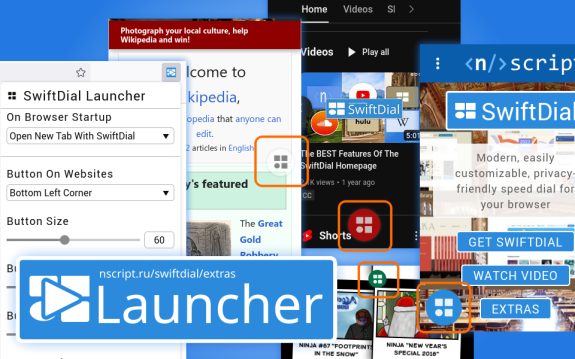
You can use the Operator for SwiftDial Extra-extension to automatically open SwiftDial in a new tab of the Opera browser that egregiously does not support this feature by default.Extra-extension to automatically open SwiftDial in a new tab of the Opera browser that egregiously does not support this feature by default.
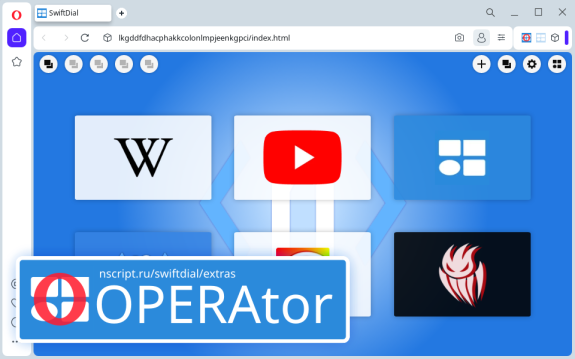
You can visit the browser support page for tips about installing SwiftDial as a home page in Vivaldi and some other browsers.
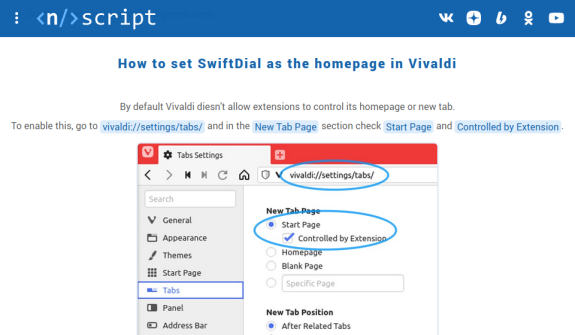
EXTENDED SWIFTDIAL GUIDE
👍 Subscribe to not miss the next materials...
SUPPORT SWIFTDIAL
Your donations will help us get back to releasing new versions of SwiftDial more regularly.
With ratings, mentions, likes and follows you help new users discover the conviniences of SwiftDial.
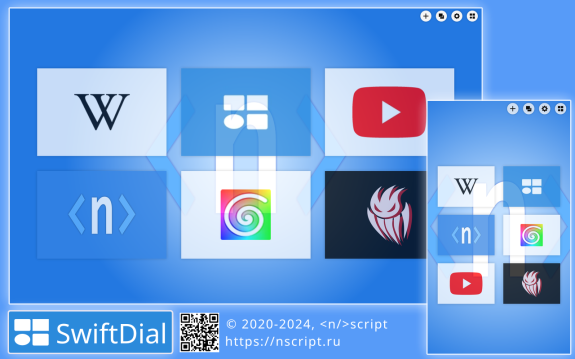
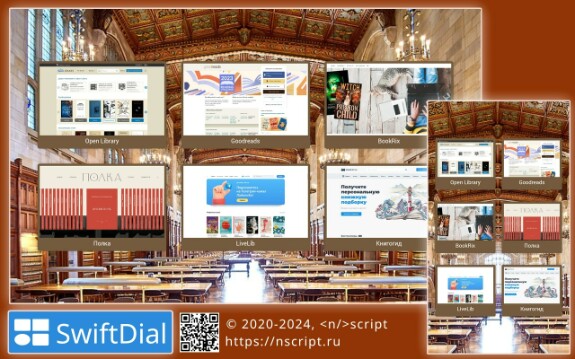

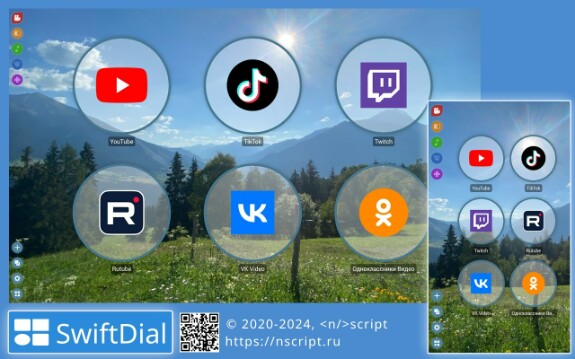
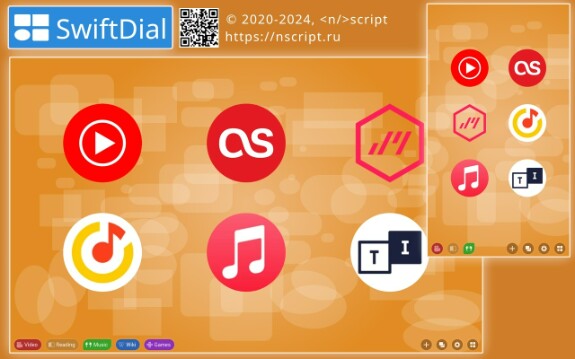
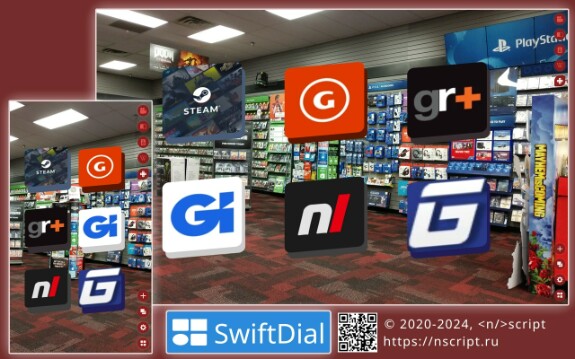
swiftdial
extended swiftdial guide
расширенный тур по swiftdial