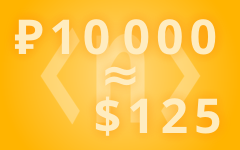Site Groups and Pinned Site Groups in SwiftDial
PREVIOUS ARTICLE: 🖼️ SwiftDial Background Settings
SwiftDial is a modern, easily customizable and privacy friendly speed dial | homepage | new tab.
Your settings and sites are stored on your device and are not being sent anywhere else.
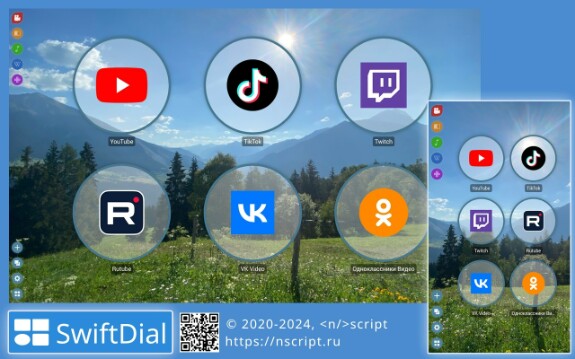
SITE GROUPS
You can organize your sites into separate groups and switch between them using the «Site Groups» panel.
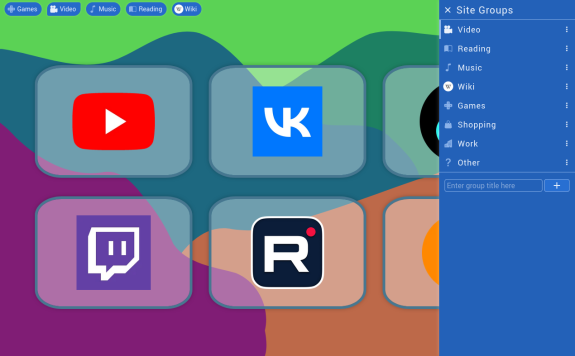
ADDING SITE GROUPS
To create a new group in the «Site Groups» panel, enter the name of the site group in the text box and click on the «+» icon.
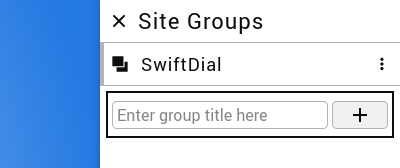
SITE GROUP MANAGEMENT
You can manage the added groups in the «Site Groups» panel by using their menus (three dots to the right of each group).
Using the group menus you can:
• open, edit or clear all the group’s sites simultaneously;
• edit the group pin a group to the main menu on the homepage or unpin a pinned group from the homepage;
• remove the group;
• change the order of groups (the same can be done by dragging and dropping in desktop browsers).
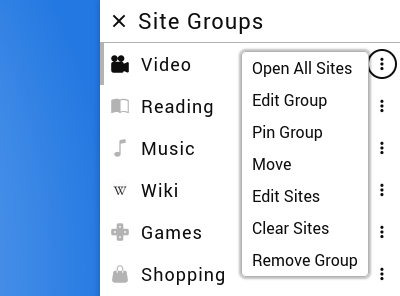
PINNED SITE GROUPS
Your pinned site groups will be displayed in the main menu on the homepage.
The main menu by default is positioned horizontally at the top of the SwiftDial homepage. Using the «Global Settings» panel, you can also position this menu vertically on the left, vertically on the right or horizontally at the bottom of the page, or hide it (in this case pinned site groups will also be hidden).
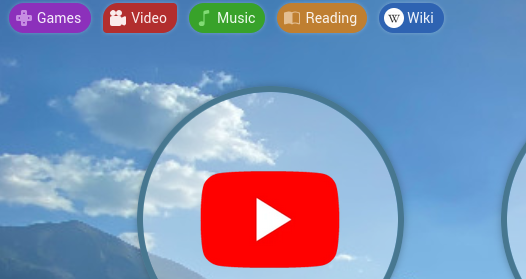
Using the pinned site group context menus you can:
• open all group’s sites simultaneously;
• edit the group unpin the pinned group from the homepage;
• open the «Site Groups» panel;
• change the order of pinned groups (the same can be done by dragging and dropping in desktop browsers).
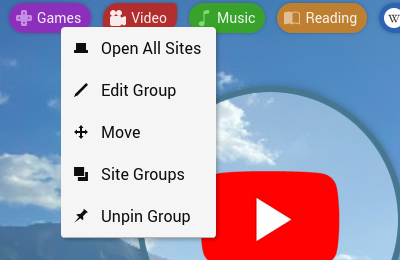
EDITING SITE GROUPS
Using the site group editing panel, you can:
• change the name of the group;
• assign a color to the group or leave the default color;
• assign an icon to a group or reset the default icon.
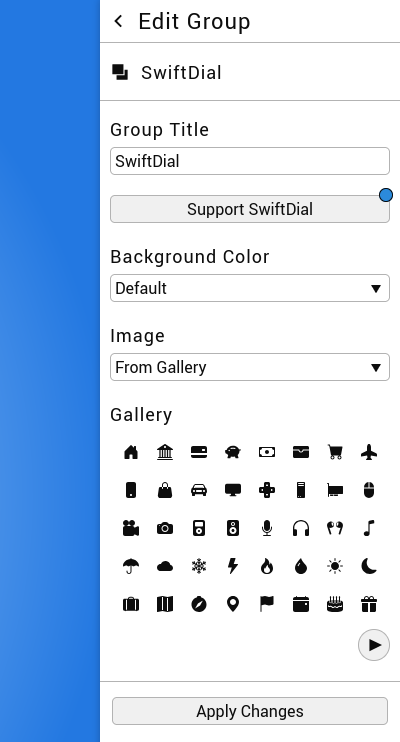
You can use your own images, their silhouettes, or choose from 160 icons of the built-in gallery. Images can be added from files or by specifying a link.
To create a silhouette of your image, part of the image must be transparent.
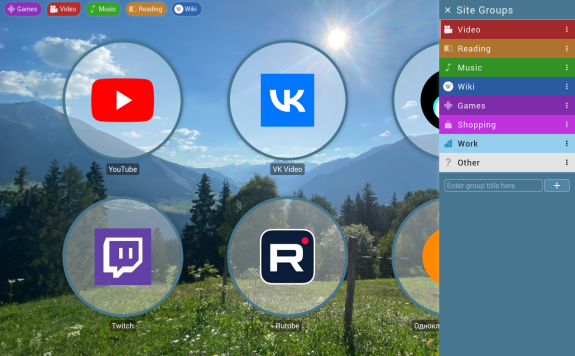
SWITCHING GROUPS
When you click on a group that is not the currently opened group, you will go to that group and the «Site Groups» panel will remain open.
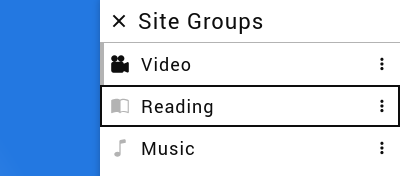
You can switch to a group with automatic closing of the «Site Groups» panel by clicking on the group icon.
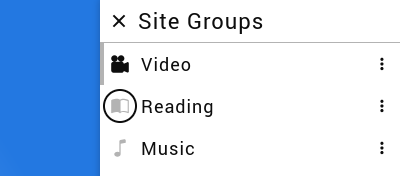
Clicking on a pinned group that is not the currently opened group will automatically close any open panel.
EXTENDED SWIFTDIAL GUIDE
👍 Subscribe to not miss the next materials...
SUPPORT SWIFTDIAL
Your donations will help us get back to releasing new versions of SwiftDial more regularly.
With ratings, mentions, likes and follows you help new users discover the conviniences of SwiftDial.
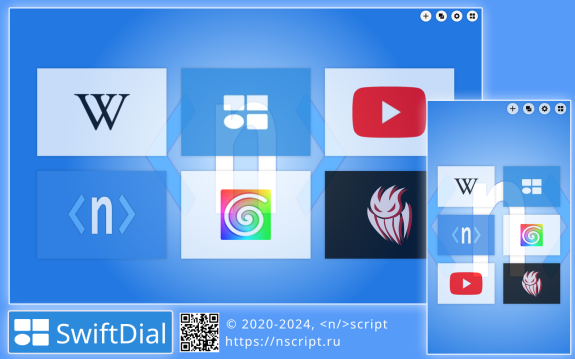
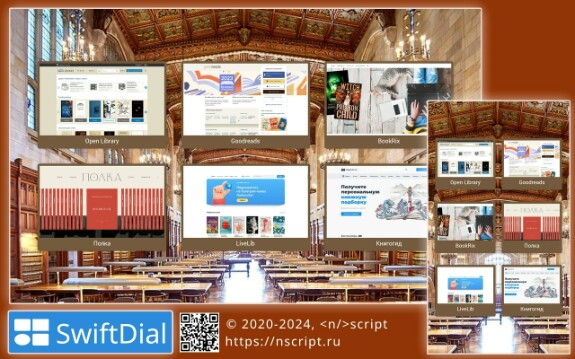
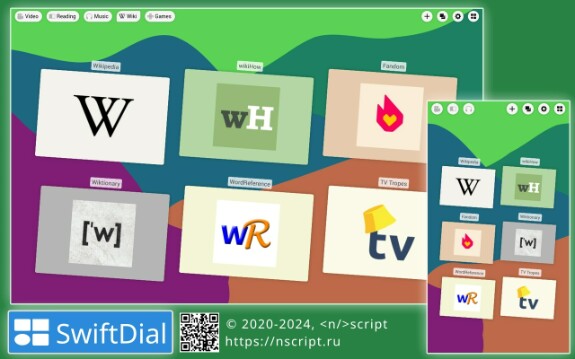
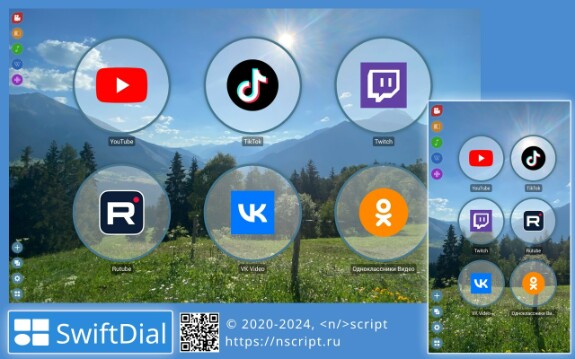
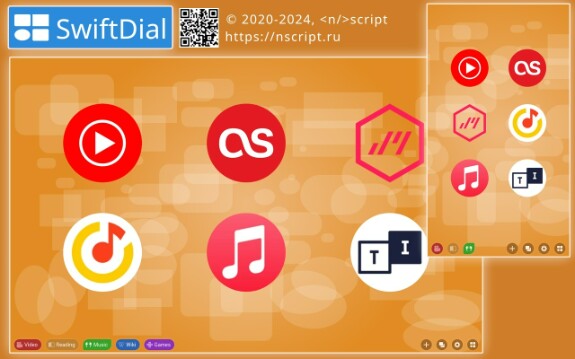
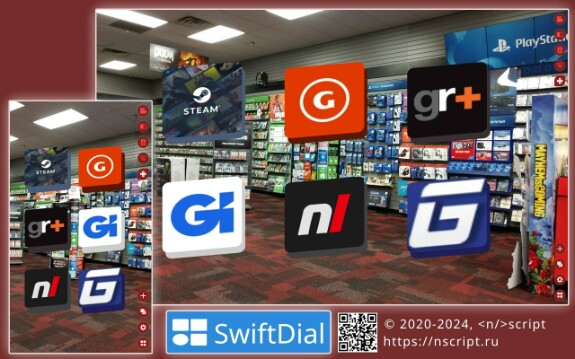
swiftdial
extended swiftdial guide
расширенный тур по swiftdial