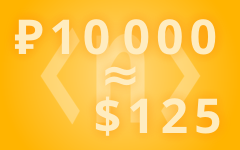Backup, Fixed Mode and Clearing Sites and Settings in SwiftDial
PREVIOUS ARTICLE: ⤵️ Import and Bulk Editing of Sites in SwiftDial
SwiftDial is a modern, easily customizable and privacy friendly speed dial | homepage | new tab.
Your settings and sites are stored on your device and are not being sent anywhere else.

ABOUT BACKUP
To make sure that you don’t lose your settings, as well as added groups and sites, in case of some unforeseen situation (like, for example, sudden failure of the computer’s hard drive), you can make use of the backup functionality in the «Global Settings» panel.
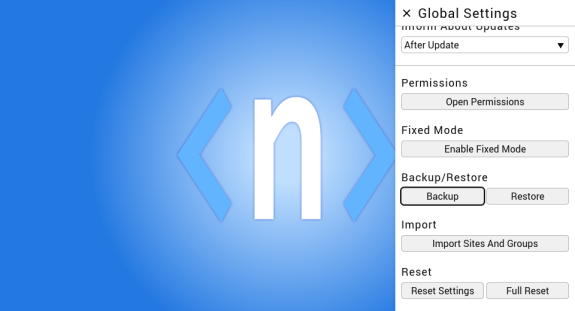
CREATING BACKUPS
In the process of creating a backup you’ll get a file which you can save anywhere you like and later restore on any device and any browser that supports installing SwiftDial.
There are two backup types in SwiftDial:
• a file with global settings, added groups (including their icons) and sites (including their thumbnails);
• a file with background settings and background images.

RESTORING BACKUPS
In the process of restoring a backup, SwiftDial will determine the type of the file, inform you what will be replaced, and, after you click «Restore», will replace all the appropriate settings, groups, sites and/or images with the ones from the backup.
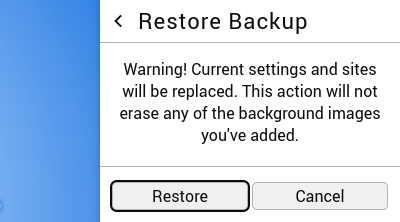
Before version 22 SwiftDial had only one background image and there was a single backup file for everything. Restoring such files is still supported in the current SwiftDial versions.
CLEARING SETTINGS AND RESTORING
SWIFTDIAL TO ITS DEFAULT CONFIGURATION
SWIFTDIAL TO ITS DEFAULT CONFIGURATION
If you have experimented with SwiftDial settings and want to return to the initial settings, you can do this using the «Global Settings» panel.
The «Reset Settings» button allows you to return all options of the «Global Settings» panel to initial values, without affecting added groups, sites and background settings and background images.
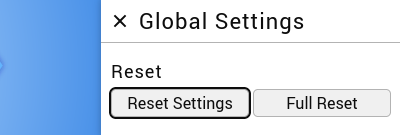
The «Full Reset» button returns SwiftDial to its original state, as when it was installed.
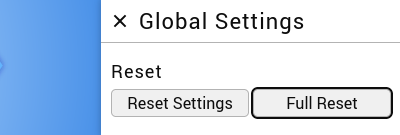
It is also possible to clear background settings and remove added background images from the «Background Settings» panel by clicking on «Restore Defaults».
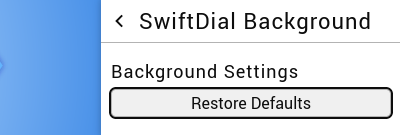
FIXED MODE
By default, SwiftDial opens in editing mode, allowing you to use all features, change any settings and move sites and groups with the mouse at any time.
This mode is suitable for users who like to periodically update the appearance of their homepage, or who often add, delete or move sites, groups and images.
For those users who prefer to configure the appearance of the homepage once «just right» and immediately add all the necessary sites, then simply use them, SwiftDial has a Fixed settings mode.
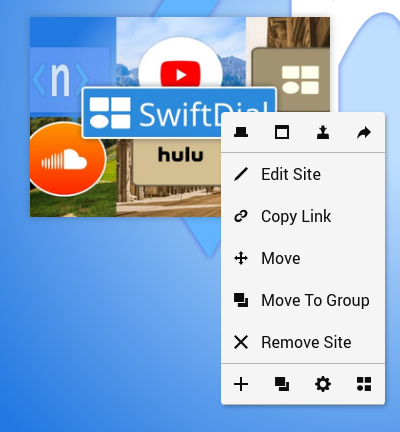
This mode disables all add, edit, remove and move functions, leaving all other features at your disposal.
You can activate the Fixed Mode via the «Global Settings» panel.
You can always return to editing mode by pressing the appropriate button of the SwiftDial’s main or context menu, as well as using the keyboard hotkey Ctrl + S.
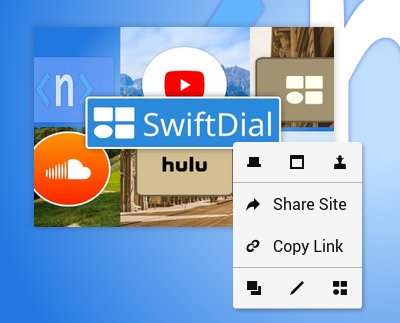
EXTENDED SWIFTDIAL GUIDE
👍 Subscribe to not miss the next materials...
SUPPORT SWIFTDIAL
Your donations will help us get back to releasing new versions of SwiftDial more regularly.
With ratings, mentions, likes and follows you help new users discover the conviniences of SwiftDial.
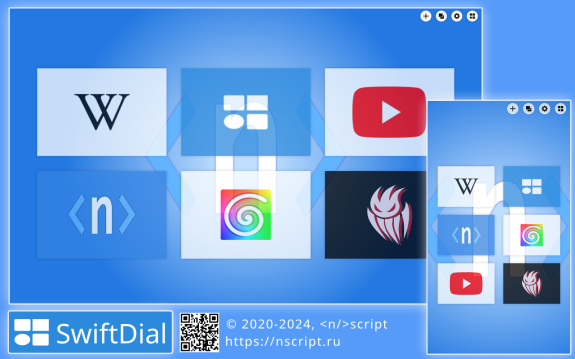
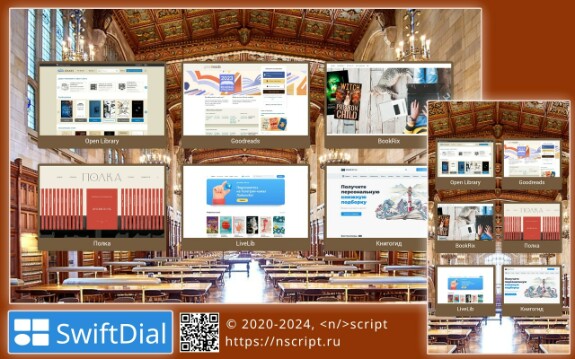
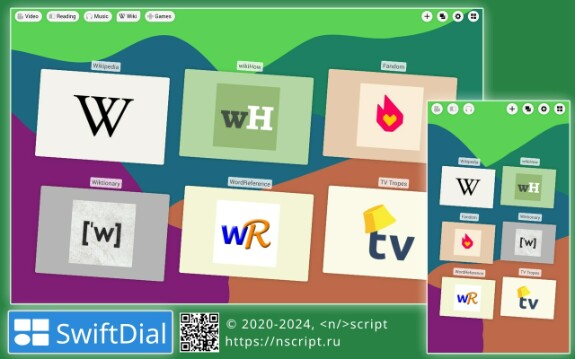
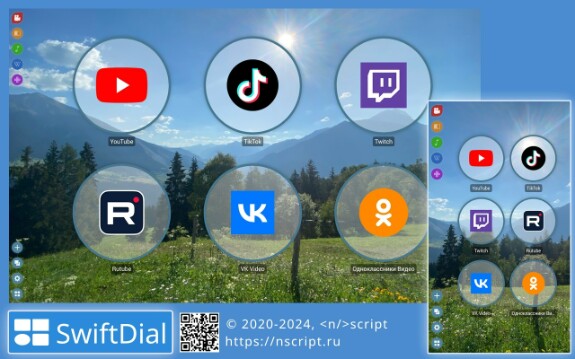
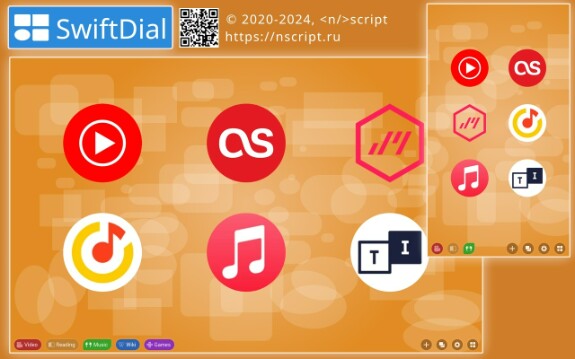
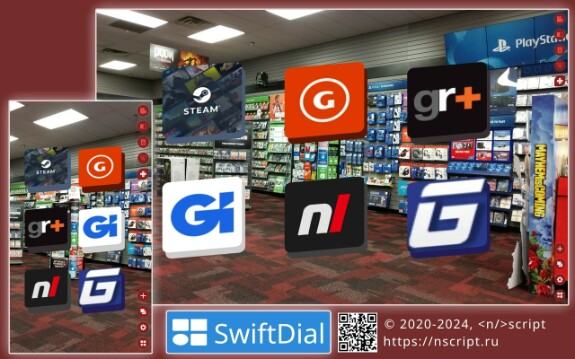
swiftdial
extended swiftdial guide
расширенный тур по swiftdial